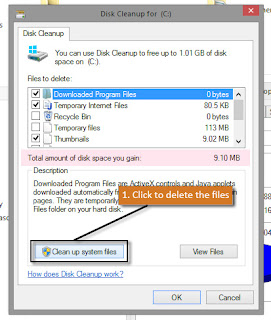How to remove a MALWARE on Computer
Virus is a computer program or software designed to disrupt the operations, damage the files, or gain authorized access to a computer system without consent of the user.
-----------------------
Follow us on Pinterest:
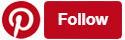
-----------------------
Note: Remember, this is not one-time settings. If you apply these settings it will boot into Safe Mode every time you switch on your PC. After the clean all the viruses, open this dialog box again and uncheck the 'Safe boot' option.
Alternatively, You can use third-party softwares to clean up the junk files. One advantage of using these third-party softwares is that these have additional tools like Registry Cleaner, Startup Manager, Uninstaller etc.
There are plenty of softwares available on Internet but I RECOMMEND CCleaner
If you don't have an Antivirus, it is strongly recommended to install one. It is wise to opt for paid security products than free one because paid security solutions offer many useful security tools along with Antivirus. If you don't know what software to choose then we recommend the following:
Antivirus: Kaspersky Internet Security - Premium protection
Second-opinion scanners: MalwareBytes
Hitman Pro
-----------------------
Follow us on Pinterest:
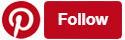
-----------------------
REMOVAL STEPS
1.Disconnect from the Internet:
First of all, disconnect effected PC from the Internet. Most viruses today has the function of downloading more viruses from the Internet or getting further instructions from its creator or connecting your PC to hackers for further affection or data stealing.2. Boot into Safe Mode:
There are many ways to boot into safe mode; follow any one of the following:i. Method 1 - If you are using Windows and already logged in, then follow these steps:
ii. Method 2 - First Hold WINDOWS key and press R or press WINDOWS key to bring Home screen and type 'run' and select:
Note: Remember, this is not one-time settings. If you apply these settings it will boot into Safe Mode every time you switch on your PC. After the clean all the viruses, open this dialog box again and uncheck the 'Safe boot' option.
3. Clean Temporary Files:
Before starting the scan, it is better to wipe out the temporary files as it may slow down the scanning process. You can use Disk Cleanup tool to delete temporary files.Alternatively, You can use third-party softwares to clean up the junk files. One advantage of using these third-party softwares is that these have additional tools like Registry Cleaner, Startup Manager, Uninstaller etc.
There are plenty of softwares available on Internet but I RECOMMEND CCleaner
4. Uninstall unwanted softwares:
Type 'uninstall a program' in the search bar (Start Screen) & click to bring out the dialog box. Then, double click on the list that you want to uninstall.4. Scan:
your whole system with updated Antivirus. Make sure you have a trusted Antivirus and don't ever try to install a pirated Antivirus. If there are still viruses, download and try some second opinion scanner program which runs along with your Antivirus.If you don't have an Antivirus, it is strongly recommended to install one. It is wise to opt for paid security products than free one because paid security solutions offer many useful security tools along with Antivirus. If you don't know what software to choose then we recommend the following:
Antivirus: Kaspersky Internet Security - Premium protection
Second-opinion scanners: MalwareBytes
Hitman Pro
5. Task Manager:
Open Task Manager either by pressing Ctrl + Shift + Esc or Right Click on Taskbar and select Task Manager.- check for suspicious programs. If there are suspicious programs and you think it's a virus, then Right Click on the process and select 'Open file location'. Again, Right Click on the process and select 'End Process'. Finally, delete the file.
- Select 'Startup' tab in Task Manager and look for suspicious programs, if there are, disable it.
6. Restart your Computer
Suggestions:
→ Always keep your Antivirus and Second opinion scanners up-to-date.
→ Make sure Firewall is on.
→ Make sure Firewall is on.
→ Regularly scan and clean your PC
→ Always download software and games from developer's site or trusted sites.
→ Make sure option 'Always on top' is checked in Task Manager (Available in 'Options' menu).
→ Make sure option 'Hide extension for known file types' is unchecked (Folder Option -> View tab)
→ Update your browser to the latest version.
If you are interested in knowing more about the viruses please read more:
→ Always download software and games from developer's site or trusted sites.
→ Make sure option 'Always on top' is checked in Task Manager (Available in 'Options' menu).
→ Make sure option 'Hide extension for known file types' is unchecked (Folder Option -> View tab)
→ Update your browser to the latest version.
If you are interested in knowing more about the viruses please read more:
COMMON TYPES OF VIRUSES
Malware:
Malware is a short name for 'malicious software'. It is designed to cause harm to the system and can perform various functions depending on the type of malware. Some of the types of malware are:1. Spyware:
As the name says, these viruses steal the sensitive information of the users. They usually try to hide themselves as much as possible and do not cause any harm that slows down the system. Common activity of spyware comprises of activity monitoring, keystroke collection, altering security settings, collection of sensitive data.2. Trojans:
Trojan or Trojan Horse are the programs which disguises itself as the normal program but when installed shows it's true nature. Trojans also record sensitive information, download more viruses, corrupt files etc.3. Adware:
Adware is a virus that forcibly shows annoying advertisements on your screen. Adware hijacks your browsers and changes their entire settings by adding malicious contents. It also tracks the user behavior and collects sensitive information.4. Ransomware:
The word is a combination of 'Ransom + Software' meaning a program that hijacks the user files and demands money in return. This virus usually encrypts the users' files which makes impossible for the user to recover the files, locks down the system and displays message on the procedure to recover files. Paying ransom is not recommended as it fuels more attacks.
These are some of the ways in which a virus can enter your computer. But does not necessarily mean that you will get infected every time you use these sources.
1. Cracks and Keygens
2. Vulnerable programs
3. Malicious script in Web pages
4. Virus infected software and games
5. File sharing networks
6. Malicious ads
7. Pornographic websites
8. Email attachments